
|
The Filter view is where you specify which columns and rows to
include or exclude from the Specimen List.
|
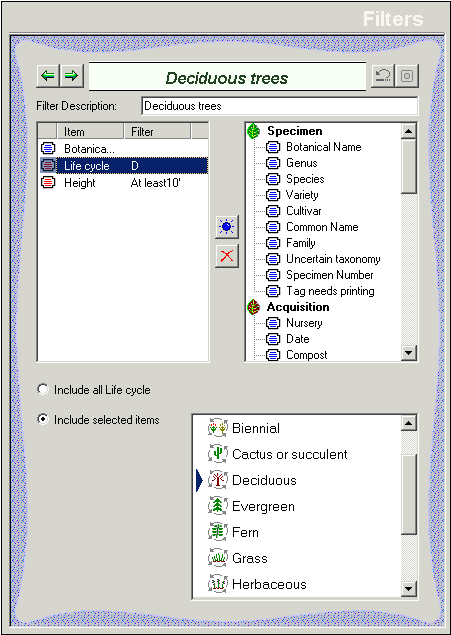
Here's a table describing some of the general features of this view:
| Filter description

|
Type any name here that describes the
purpose of the filter. |
| Item
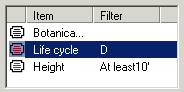
|
This is the list of column names to
show in the Specimen List. |
Filter
(Adjacent to "Item") |
This is an abbreviation of the type
of records to include or exclude. |
Icons
(to the left of "Item") |
Blue icons are unfiltered
columns. Red icons are filtered columns. |
| Add column |
 |
| Remove column |
 |
|
Add columns to the filter by
selecting the column name in the right-hand list.
Remove columns from the filter by selecting the column name in the
left-hand list. |
| All columns in the database:
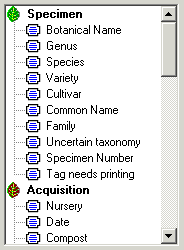
|
Select columns here and press the
"Add column" button to add it to the filter.
Double-click an item to add it quickly. |
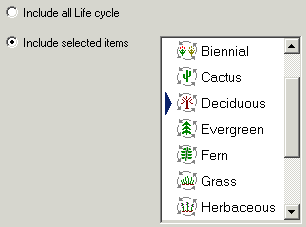 |
Specify what data to include or
exclude in the lower portion of the view.
Each column displays a different set of possible filtering criteria
here. |
|
![]() Specifying what data to include and exclude
Specifying what data to include and exclude![]() Choosing which columns to show
Choosing which columns to show