|
 By using
the Label options tab in the label format editor
you can make changes to the overall appearance of your labels.
Here's what you can do: By using
the Label options tab in the label format editor
you can make changes to the overall appearance of your labels.
Here's what you can do:
|
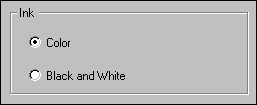 |
* |
Choose either color or black and white.
When black and white is chosen, only shades of gray
are available in the Design label window.
|
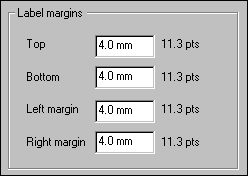 |
* |
Label margins are the non-printing portion of each label. You can specify
these values using US Customary units (inches) or metric units (millimeters) by
making your choice in the Customize Setting window. See the document
Choosing measurement units for reports and labels.
|
|

|
* |
When printing to plain paper instead of to actual labels, you may want to check
the Show label outline when printing checkbox. This will print the background
shading and outline of the simulated label. This is especially useful when printing
placards that are intended to be laminated.
|
|
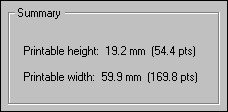
|
* |
This summary area shows the amount of space available for each label. This is calculated
by taking into consideration the label's dimensions less the non-printable margins.
.......................................
|
|
![]() Basic steps for printing labels
Basic steps for printing labels![]() Tips for setting up accurate label layouts
Tips for setting up accurate label layouts![]() Defining label text and data values
Defining label text and data values![]() Defining label fonts and colors
Defining label fonts and colors![]() Choosing which labels to print
Choosing which labels to print