|
Checklist reports provide a simple way for you to look at hierarchical listings of plant names.
These are not a replacement for the more powerful specimen reports, but they do provide printed
information in a useful layout. Checklist reports are based on the data which is stored in the
Checklist View, and because of this provide no individual specimen details.
Here's how the features of the Print checklist window are interpreted and used by the software:
| * |
By choosing the option to print Only entries with "specimen available" you're
instructing the report generator to produce a restrictive report. This type of report
is useful for seeing the diversity or the concentration of your collection.
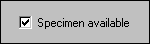
The "specimen available" checkbox of the Checklist View is automatically updated
for each entry you add to your collection.
|
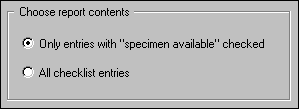 |
| * |
By choosing the All checklist entries option, you're instructing the report generator
to include taxonomic names for everything in the Checklist View, even if your personal collection
has no corresponding entries. This type of report is
useful for seeing your collection in relationship to the entire Plant Kingdom.
.......................................
|
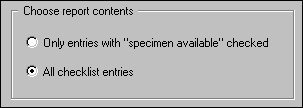 |
| * |
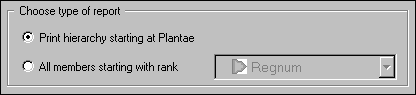
By choosing the Print hierarchy starting at X option you're instructing the report
generator to begin with the supra-ranks of a given name and proceed down the hierarchy
to a particular level. To use this option, you must select which item in the Checklist you
want to create the report for before showing this print window. The name shown in
place of the "X" is the starting point for the report.
|
| * |
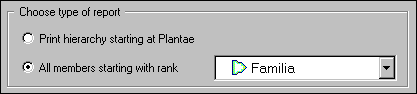
By choosing the All members starting with rank option you're instructing the report
generator to list the named members of a rank without including any supra-ranks.
This type of report can be useful in preparing a list of all family names, or all names of
some other rank. Choose which rank to list in the report using the adjacent droplist.
When using this option, be sure to carefully choose the Include all ranks to this level
option (see next item below for a description).
Usually, you'll want to choose the same rank here and in the droplist above.
It's possible though to produce meaningful reports using various combinations of these two.
|
| * |
In the list to Include all ranks down to this level you're
instructing the report generator where to stop its listing. Choose the lowest rank
in the hierarchy to include. When producing lists of your own collection you might
like to set this at species or sub-species -- this will produce a good list of your
specimen.
When producing lists of the entire taxonomic checklist, you should carefully
set this. Setting it too low can easily produce a report that is hundreds of pages long!
|
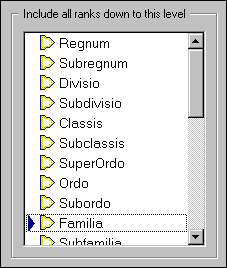 |
| * |
Include outline numbers. Turns on the numbering of each item. Each sub-rank in the
hierarchy starts all over again with the number "1".
Include rank. Prints the rank for each name
(something like "classis", "ordo", "familia", "genus", "species", etc.)
Include author. Prints the name of the person who wrote the official description
of the plant.
Include publication. Prints the name of the book or journal where the official description
of the plant was first published.
Include synonym. Prints the true name of the item if this item is a synonym.
Include vernacular names. Prints the common name as well as the botanical name.
Include symbols. Prints a red checkmark for any name which has the "specimen available"
box checked. Prints a blue checkmark if the name is of rank species.
.......................................
|
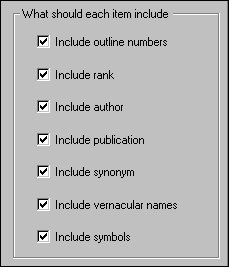 |
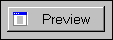 After choosing which options you want for the report,
you can generate a preview of it by pressing the Preview button.
See Previewing the checklist report for more about this. After choosing which options you want for the report,
you can generate a preview of it by pressing the Preview button.
See Previewing the checklist report for more about this.
|
![]() General instructions for printing checklist reports
General instructions for printing checklist reports