| Using the Fonts tab of the Report
Style Definition you can change the characteristics of the text shown in
the report. |
 |
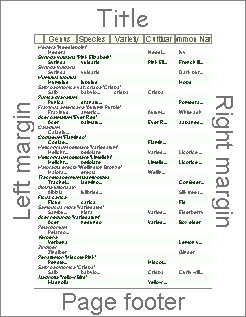 |
Seven different sections of the report's
page layout can be customized in this manner: the four edges of the
page (title, left margin, right margin, and page footers), the column
headers, and the two alternating bands of data.
The two alternating bands of formatting
for the specimen data is helpful for readers of your report to follow a
row of text across the page. If you don't need this feature, you can
simply apply the same characteristics to both bands.
.......................................
|
Here's an explanation of each item in the Fonts tab of the Report Style
Definition:
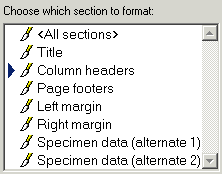 |
* |
To change the font
characteristics for one section, choose that section's name using the list
shown here. To apply changes to two or more sections simultaneously,
use the <Ctrl> key on your keyboard to select multiple
sections. To apply changes to all seven sections, choose the <All
sections> item. |
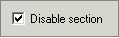 |
* |
If you do not want one
of the four edges or the column headers, you can disable that section of
the report.
|
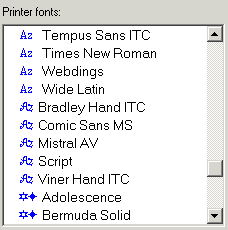 |
* |
The list of fonts is
grouped into four font types: sans serif fonts, serif fonts, script fonts,
and special fonts. The blue symbols in the list indicate the font
type.
The font names shown in this list is
based on which printer you've selected. If you don't see very many
fonts, make sure you haven't selected "Generic / Text only" as
your destination printer. |
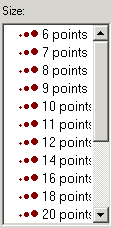 |
* |
Font sizes range from 6
points to 72 points. |
|
|
*
|
When printing to color
printers, use any of the standard text colors.
When printing to black and white
printers, choose from the gray palette. |
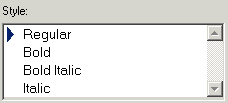 |
* |
Note that not all fonts
have bold and italic. Choose a font style available for your
selected font.
|
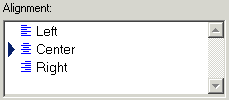 |
* |
Text is normally center
aligned for the four edge sections and left aligned for the specimen data
sections. But a custom appearance is possible by choosing a
different alignment.
.......................................
|
| Place any text in the
four edge sections, or use one of the replacement tags. |
* |
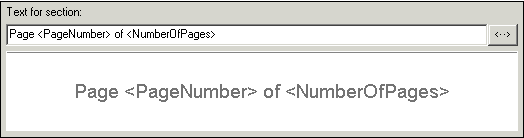 |
| Replacement tags allow
you to create a report style definition that's adaptive. |
* |
|
|
![]() Basic steps for printing specimen reports
Basic steps for printing specimen reports![]() Tips for printing great looking reports
Tips for printing great looking reports![]() Defining report style borders and shading
Defining report style borders and shading