|
The Find command takes two forms: one for finding specimen records and
one for finding taxonomic entries. See the document Finding taxonomic
entries for more about that.
|
To begin the search for specimen records be
sure that your current view is one of the five specimen views. In
addition, the Find command only works when the "current focus"
is the List View. See What is the significance of the fancy borders?
for more about this.
|
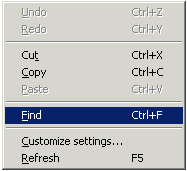 |
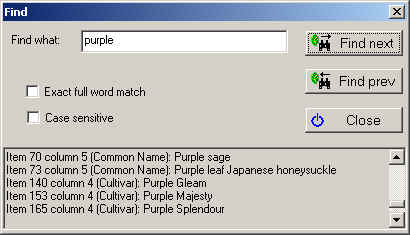
Here are some details about the Find window:
| Find what |
Type a word or the first
few letters of a word that you are searching for. |
| Exact full word match |
When this is checked,
partial word matches are not considered. For example, searching for
"palm" will not return entries for "palmatum". |
| Case sensitive |
When this is checked,
only words with the same capitalization are considered. For example,
searching for "Purp", will return entries for
"Purple", but not for "purpurea". |
| Find next |
Searches forward through
the current set of filtered specimen to find the next match.
Automatically scrolls the specimen list to the record matching the
request. |
| Find prev |
Searches backward
through the current set of filtered specimen to find the previous
match. Automatically scrolls the specimen list to the record
matching the request. |
| |
The bottom portion of
this window shows the item (the index position from the top of the list)
matching your search request and the name of the column where it was
found. |
Note:
The Find command searches through the records and columns of the currently defined
filter. To search your entire collection, be sure to set the current
filter to something like "Complete checklist" so that all records, and
all columns are searched.
|