|
Use these instructions to test the validity of an existing ODBC data
source. You may need to do this if the
SQL Server Desktop Engine has been reinstalled, or if the data source name has
gotten out of synchronization with the underlying database files.
|
Select the data source name to troubleshoot.
Press the Configure button
|
1
|
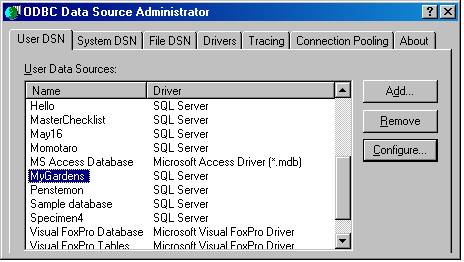
|
|
The Name is required.
The Description is optional.
Which SQL Server do you want to connect to? should be the SQL
Server Desktop Engine with a name ending in �\CompleatBotanica�(The prefix is
your computer name).
Press the Next button.
|
2
|
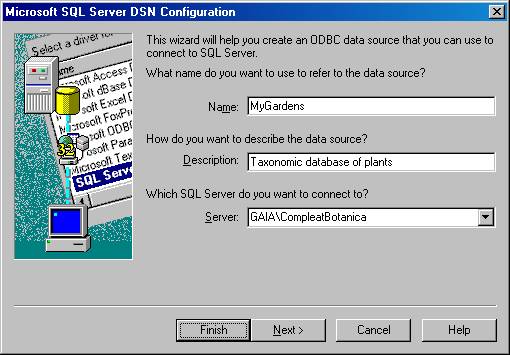
|
|
Ensure that the second button is selected � �With SQL Server
authentication using a login ID and password entered by the user.�
Ensure that the Login ID is �sa� (This is the System Administrator
ID).
Ensure that the Password is empty.
Press the Next button.
|
3
|
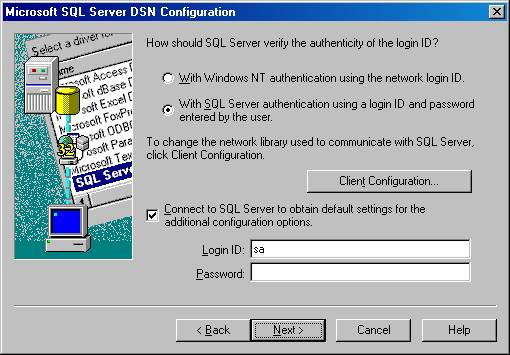
|
|
Ensure that the box labeled: �Change
the default database to� is checked.
Use the drop-drop combo-box to select the existing database that you are
making this ODBC entry for.
Leave all other buttons on this screen at their default values.
Press the Next button.
|
4
|
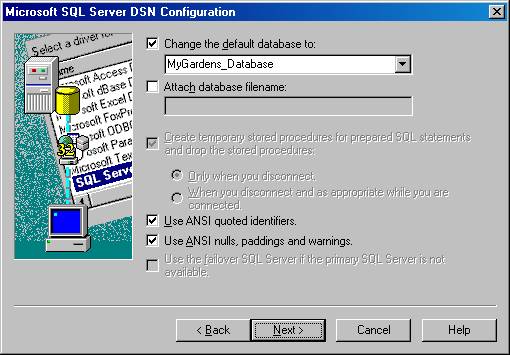
|
|
This message means that the database you�ve selected is no longer valid. You should delete this ODBC data source
name and restore a backup copy of your database.
|
5
|
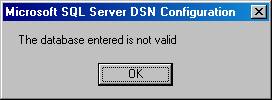
|
|
Leave all options on this screen as they are.
Press the Finish button.
|
6
|
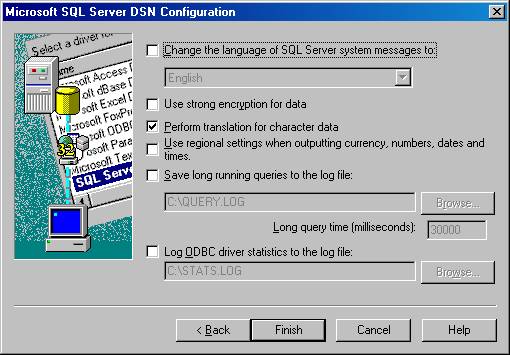
|
|
Press the Test Data Source button.
|
7
|
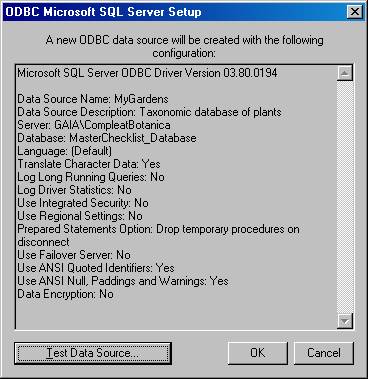
|
|
Verify that the �Tests Completed Successfully.�
Press the OK button.
............................
|
8
|
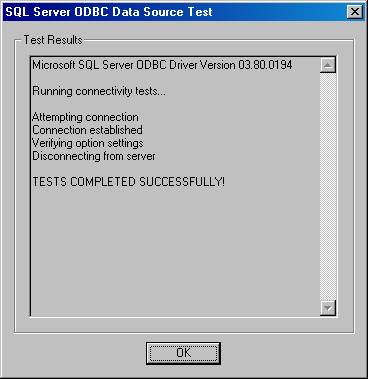
|
|
![]() Eight steps to creating an ODBC data source
Eight steps to creating an ODBC data source