|
Pathfinder documentation can be displayed in three different
ways: 1) through the integrated Pathfinder View, 2) through the Pathfinder
on Top menu item, and 3) through the separate Pathfinder program from the Start
menu.
Integrated Pathfinder View
|
Accessing documents through the integrated Pathfinder View reduces window
clutter by using the same space used for all of the Specimen Views, the Filter
View, the Checklist View, and the Category View. Simply click on the
toolbar icon at the top of the main window
|
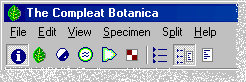 |
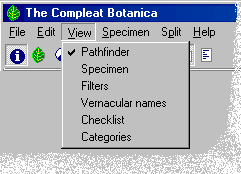 |
You can also use the View menu to access the integrated Pathfinder View. |
Pathfinder on Top
|
Sometimes it's helpful to be able to read documentation side-by-side with the
area of the software that you're trying to learn about.
The Pathfinder on
Top feature displays documents in a separate window that floats on top of The
Compleat Botanica program. To access it, use the Help menu item.
|
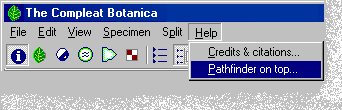 |
Separate Pathfinder
|
To access the Pathfinder documents without using The Compleat Botanica, use
the Windows Start menu.
The separate window can be sized and positioned to best suit your display
monitor.
|
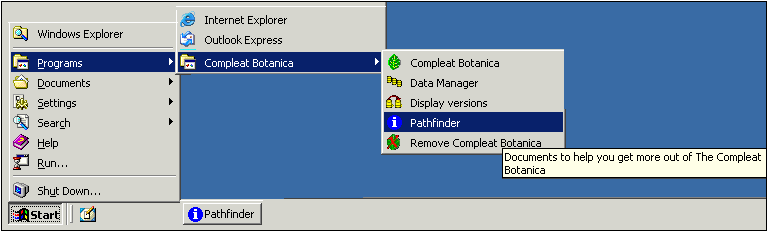
|
|
![]() Using the Pathfinder table of contents
Using the Pathfinder table of contents![]() Symbols used in these Pathfinder documents
Symbols used in these Pathfinder documents