| Using the Options tab of the Report
Style Definition you can make changes to the overall appearance of the
report. |
 |
Here are explanations for the items under the Options tab:
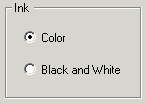 |
* |
Choose either color or
black and white. When black and white is chosen, only shades of gray
are available for fonts, backgrounds, and borders.
Note that color icons, RHS color patches,
and thumbnail pictures are still shown in color. If your printer
does not automatically convert these to gray scale, you may want to use
the substitute with text graphics option. |
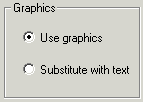 |
* |
Choose the use
graphics option to show embedded date-range graphics, height and
spread symbols, icons, and thumbnail pictures.
Choose the substitute with text
option to print without these graphical elements.
See Graphics in printed reports
for samples. |
|
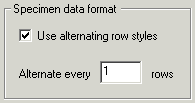
|
* |
The specimen data can be
be printed using a single scheme or alternating schemes. When the alternating
row styles option is left unchecked, all specimen data is formatted
using the "Specimen data (alternate 1)" section definitions.
When the alternating row styles
option is turned on, you can choose how many rows are to be banded
together in each of the two alternate schemes. Usually this value is
1, but for special effects you can use 2 or a higher number.
.......................................
|
|
![]() Basic steps for printing specimen reports
Basic steps for printing specimen reports![]() Tips for printing great looking reports
Tips for printing great looking reports![]() Defining report style borders and shading
Defining report style borders and shading