|
You can restore a database to it�s active state by using the Data Manager
utility or directly from within The Compleat Botanica software. Here�s what the window looks like:
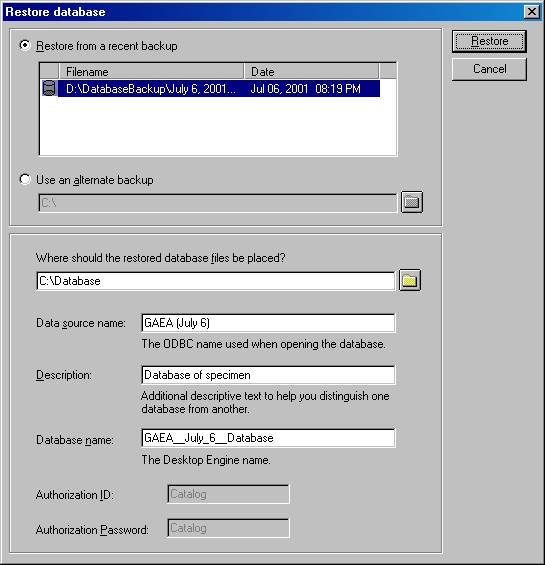
| Restore from a recent backup |
This list of recent backups is a convenient way to choose which database
to restore. If the backup file is not
in the list (for example, if the backup is coming from a different computer),
use the alternate backup option. |
| Use an alternate backup |
Type in the name of the backup file, or search your computer for the
backup to be restored. |
| Where should the restored database files be placed? |
This is a disk with adequate space for the restored file. |
| Data source name |
The ODBC name used when opening the database. By default this is the name of your computer.
This name does not need to be the same
as your original name. |
| Description |
Additional descriptive text to help you distinguish one database from
another. |
| Database name |
The Microsoft SQL Server Desktop Engine name. You will not use this name except in this window.
This name is restricted to alphabetic
characters. It must not be the same
as any other active database. |
| Authorization ID |
This is fixed at �Catalog� so that you will not be prompted for authorization
each time you start the software. |
| Authorization Password |
This is fixed at �Catalog� so that you will not be prompted for
authorization each time you start the software. |
|
![]() Making a backup copy of your database
Making a backup copy of your database