|
Your specimen are typically stored in a single database; however, there are times
when you may want to create additional databases. For example, you may want to test a new feature of the software
without worrying about losing data in your master database. Or you may want to keep your nursery
specimen separated from your personal collection. You can create as many databases as you like.
You create a new specimen database either from the File menu of The
Compleat Botanica program or from the Create button of the Data Manager
utility. Here is the window you use to
specify the new database name:
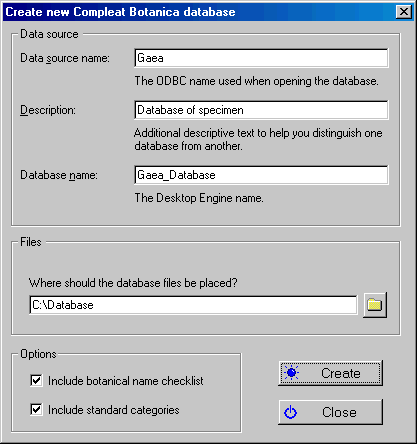
|
Data source name
|
The ODBC name used when opening the database.� By default this is the name of your computer.�
Choose a more appropriate name.
|
|
Description
|
Additional descriptive text to help you distinguish one database from another.
|
|
Database name
|
The Microsoft SQL Server Desktop Engine name.� You will not use this name except in this window.�
This name is restricted to alphabetic
characters.
|
|
Where should the database files be placed?
|
Choose a disk and directory name where the database will be placed.� Each database consists of two files:�
a data file (with the extension .mdf) and
a log file (with the extension of .ldf)
|
|
Include botanical name checklist
|
Leave this checkmark "on" to include the standard taxa
entries. This is required for the botanical name spell-checker to
work. Remove this check mark only if you are running low on disk space,
or you want to use your our botanical name checklist.
|
|
Include standard categories
|
Leave this checkmark "on" to include the standard categories.
|
There are several things to watch out for:
The database creation process uses the "CBSample" database backup
file as a template for the new database. If this file is missing, you will
see this message. See the note about Using the fast create option
for an alternate way to create a new database.

|
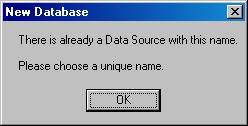
|
All database names must be different from one another.
|
|
Most of the special characters on the keyboard are not allowed in either the
ODBC name or the database name.
The first character must be a letter from A to Z (numbers and underscores are allowed in the
rest of the name.)
..................................
|
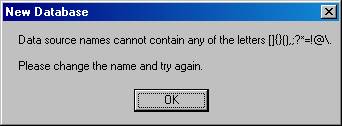
|
|
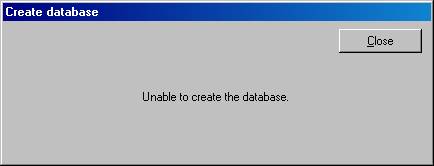
|
If you see this message, you�ve either specified an invalid name, or you don�t
have enough disk space for the new database, or the disk is read-only.
..................................
|
|
![]() Making a backup copy of your database
Making a backup copy of your database![]() Restoring a database from a previous backup
Restoring a database from a previous backup