|
Opening a database
|
Opening a different database is simple, just double-click on the data source name.
.......................................
|
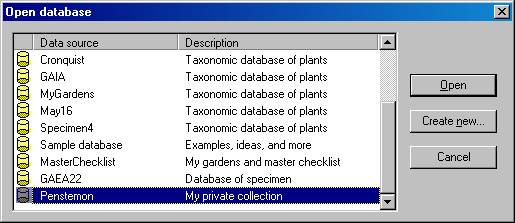
|
Opening an older database
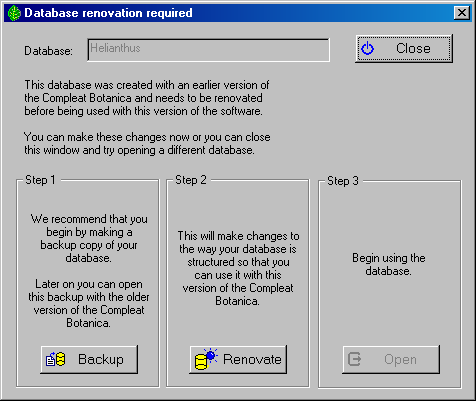
|
If you have older databases from a previous version of the software, they'll need
to be "renovated" before being opened. You'll be prompted automatically when this
situation is recognized. Just follow the three steps for safely backing up, renovating,
and opening your database.
Creating a database backup is optional but recommended,
especially if you plan on ever using the older version of the software.
...................................
|
Opening a newer database
|
If you attempt to open a database that was created with a more recent version of
The Compleat Botanica software, you'll see a message similar to this one.
Newer versions of a database can only be opened with the newer version of the software.
|
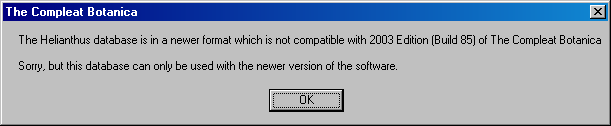
|
Problems with opening a database
If you see the "Unable to open database" message
window, you�ll need to figure out what the problem is.
|
Step 1: Make sure you�ve selected a valid Compleat Botanica data source. (Note that not all data sources in the
list are Compleat Botanica databases.)
Step 2: Both the Authentication ID and Password should be "Catalog".
Step 3: The SQL Server Desktop Engine should be automatically started. There is no need to troubleshoot this.
Step 4: Follow the steps for Troubleshooting the ODBC
configuration. This is most
likely to solve your problem.
.......................................
|
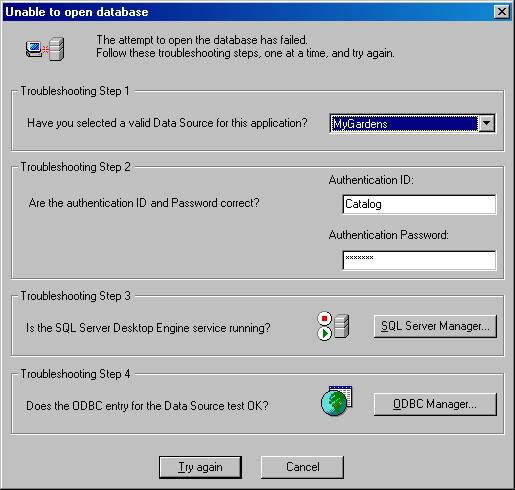
|
|
![]() Making a backup copy of your database
Making a backup copy of your database![]() Restoring a database from a previous backup
Restoring a database from a previous backup