|
Filters allow you to see a partial listing of the specimen in your collection. This is
useful when you have a large collection; but even if you have a small collection
filters are still useful for choosing which columns to show in the list.
Here's a step-by-step procedure for creating a new filter. In this example we'll create
a filter to show all evergreen shrubs and trees suitable for planting in climates with
annual average winter lows of -10 degrees Fahrenheit.
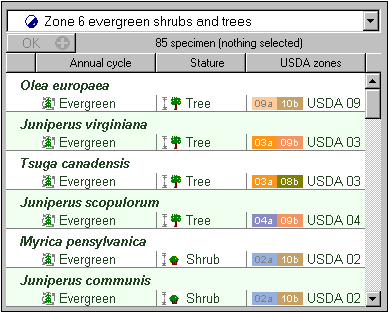
|
|