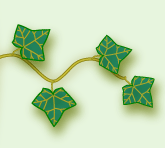|
If you select more than one item in the specimen list, many things are
disabled -- all of the data entry views are disabled, the gateway view is
disabled, and the propagate button is disabled. Nevertheless, several
very important features are enabled which can help you to accomplish your
work faster. |
|
Delete |
Pressing the Delete button during a multiple selection will delete all of
the selected items. |
|
Copy |
Using the clipboard Copy command when you have multiple items selected
will copy all of the selected items to the clipboard. You can then
use the Paste command to copy them to another database. |
|
Abstracts |
The abstract view show the selected items. By changing the multiple
selection template (in the customization settings area), you can see the
selected items in a miniature report-like format. This is a quick
way to produce simple report printouts. |
|
Exporting |
When exporting data you can choose to export only the selected items.
|
|
Publish |
When publishing you can choose to publish only the selected items. |
|
|
...............................................
|
For more articles in the "The not so obvious . . ." series see
 Index of "not so obvious" things you should know
Index of "not so obvious" things you should know
|