|
Step by step instructions for configuring the custom dictionary for Microsoft Word
| 1 |
Copy the custom dictionary, which can be downloaded here (Compleat Botanica.dic),
to your computer, saving it in the Microsoft proofing tools folder
which is located on your computer at
C:\Documents and Settings\
LoginName\
Application Data\
Microsoft\
Proof.
(Substitute your name, or the login name you use with your computer for the "LoginName" above.)
|
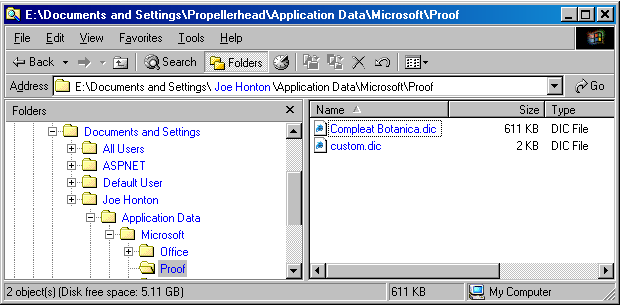
|
| 2 |
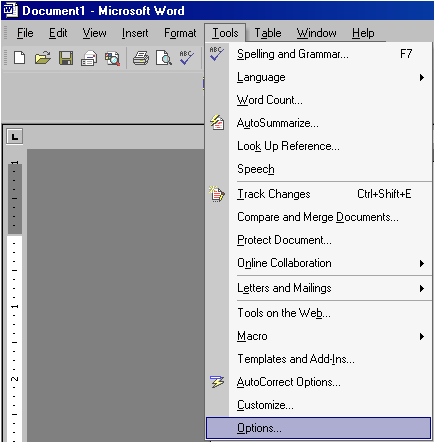
|
Start Microsoft Word and open any existing document or a new blank document.
Using the Tools menu within Word, select the Options... menu-item.
|
| 3 |
Select the "Spelling & Grammer" tab located at the top of the Options window.
Within the "Spelling & Grammer" tab, click on the "Custom Dictionaries..." button.
|
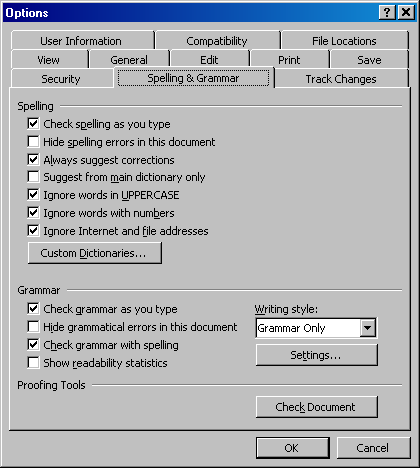
|
| 4 |
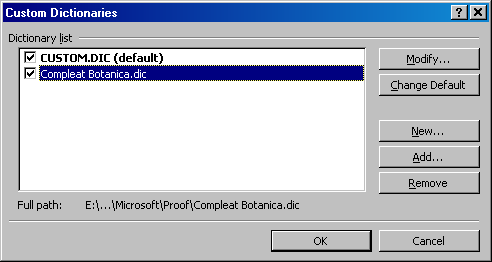
|
Within the Custom Dictionaries window, the file that has just been downloaded,
Compleat Botanica.dic should be shown in the list. Click on the
checkbox adjacent to this new custom dictionary.
If the Compleat Botanica.dic file is not in this list
you should repeat "step 1" above to download and copy the dictionary to your
proofing tools folder.
|
You are now ready to use Microsoft Word's spell-checker with the Compleat Botanica's 51,644-word botanical name dictionary.
|