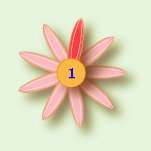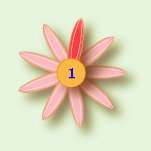|
Tour of essential features # 11
[ back ] [ Next ]
|
|
Large software applications need to present so much
data to their users that it's just impossible to see everything
at-a-glance. Unfortunately, presenting the data in separate windows can
often leave the user confused. This common problem has several good
solutions.
The Compleat Botanica uses the popular side-by-side views first used widely
with Microsoft's Windows Explorer. The software's main window is split
into two panes: the left-hand pane shows a listing of all filtered
records, while the right hand pane shows the details of a single record.
By using the selected record in the left-hand pane as an anchor point, multiple
detailed views in the right hand pane are easily shown without
disorientation. Moving around the software and getting to your data is
never confusing.
...........................................
|
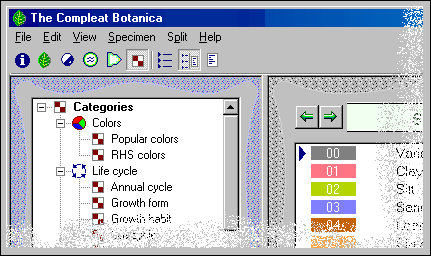
|
See these Pathfinder documents for more about this:
 The Category View
The Category View
 The Filter View
The Filter View
 The Checklist View
The Checklist View
 The Vernacular View
The Vernacular View
 17 Specimen Views
17 Specimen Views
|
|